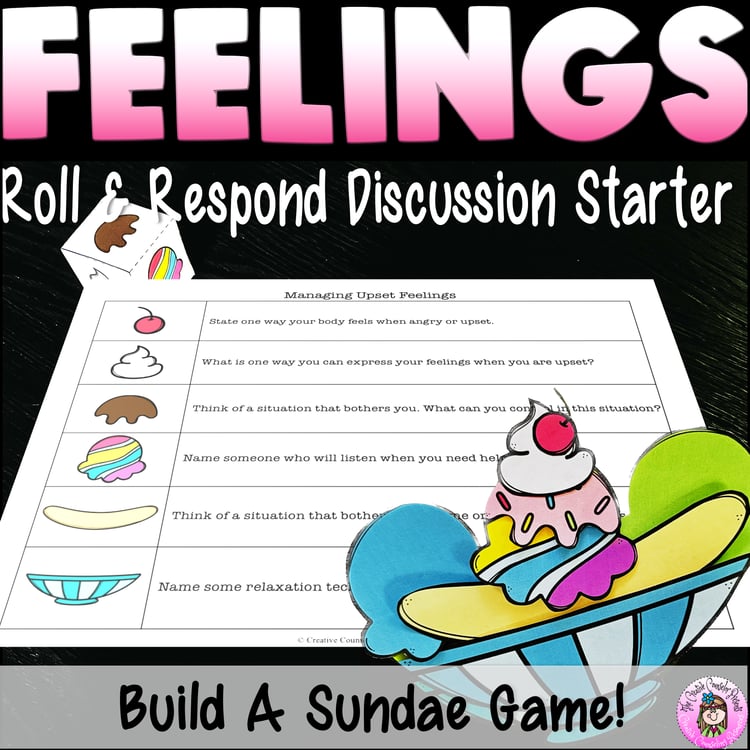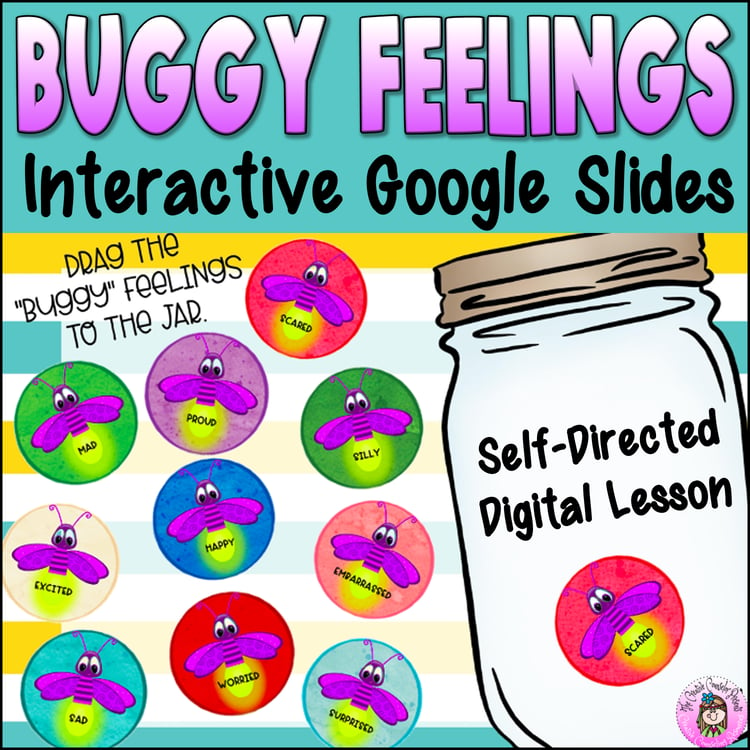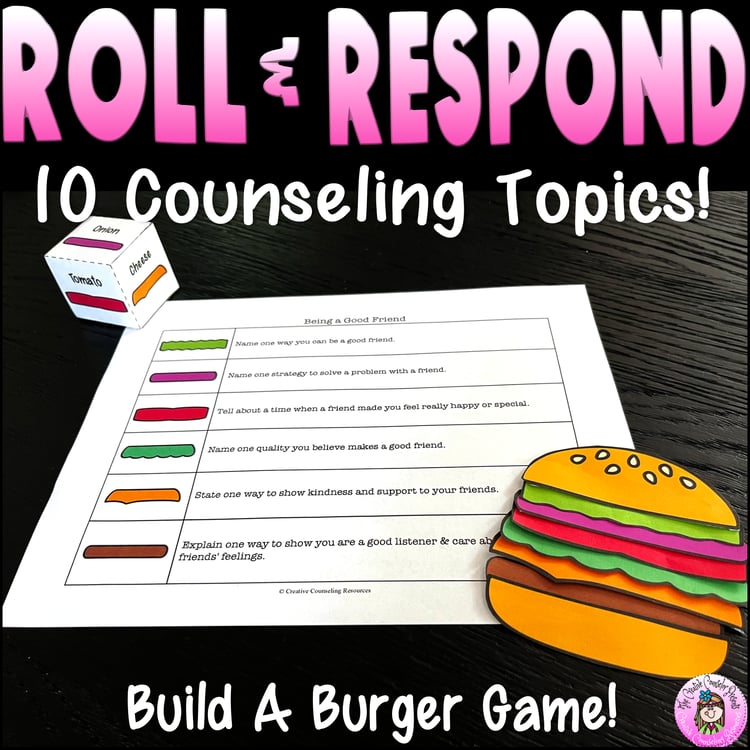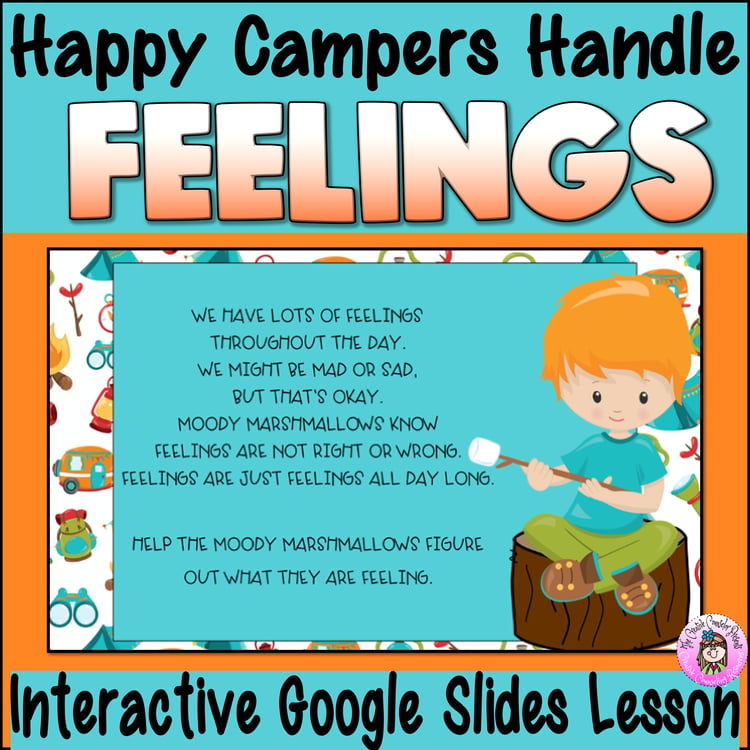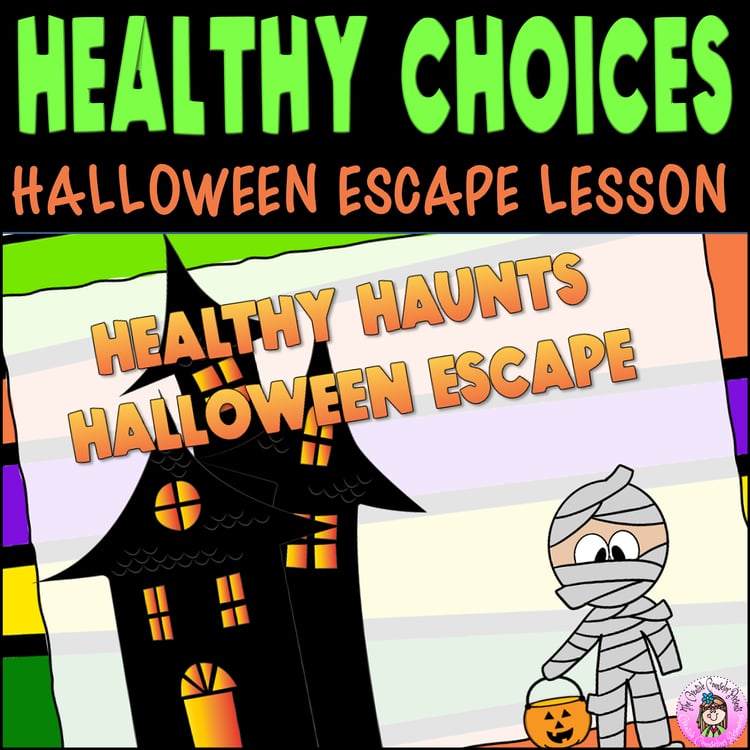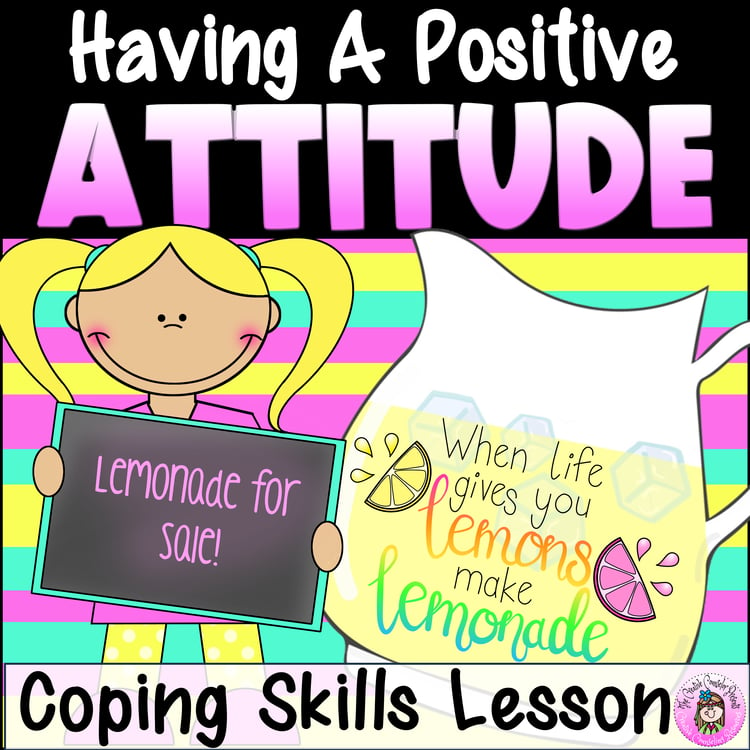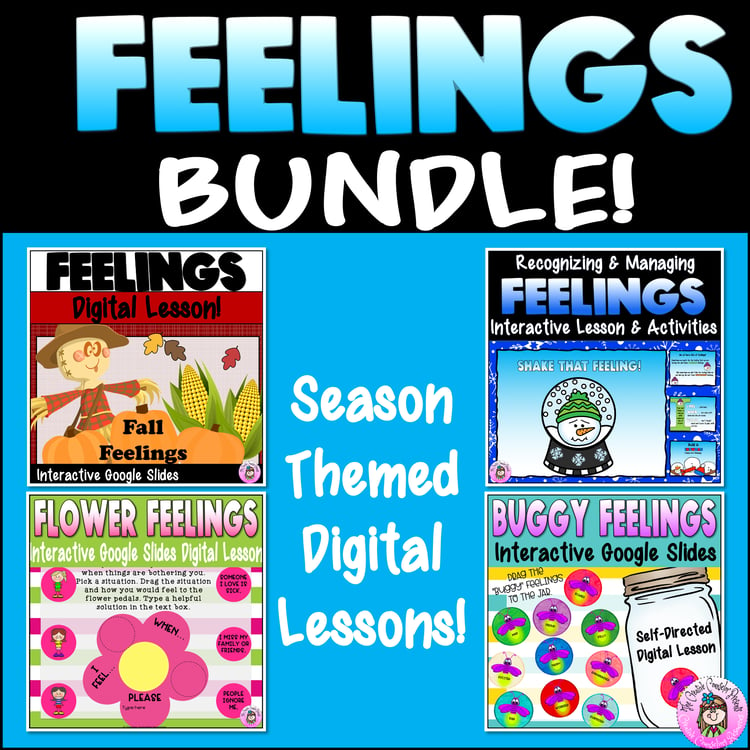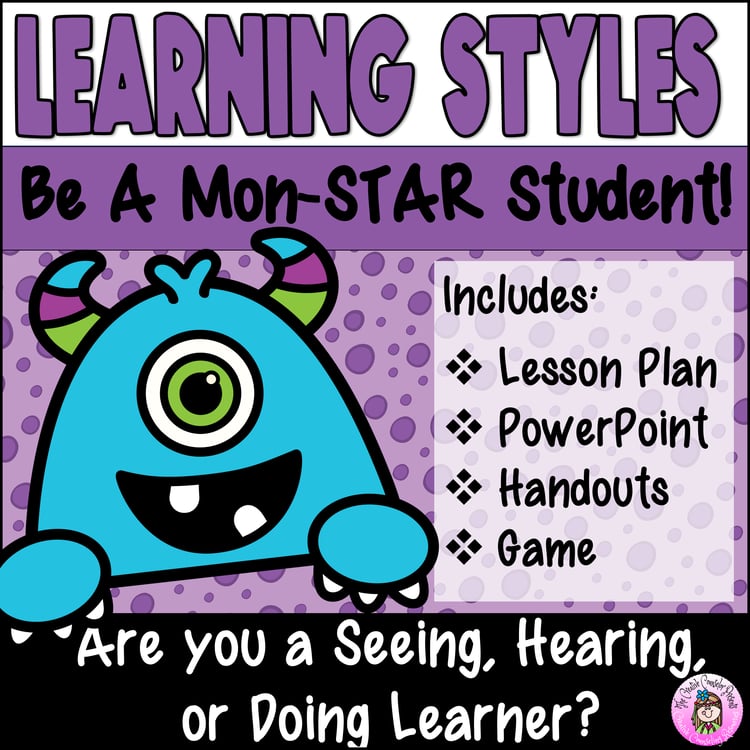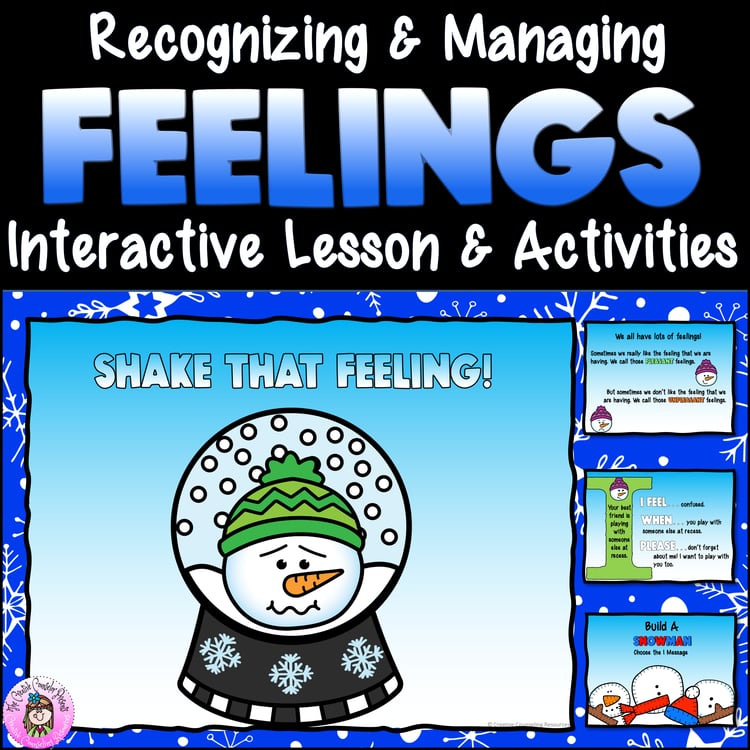Fall Digital Interactive Feelings Lesson Identify & Manage Emotions with I Messages
Get ready for fall with this engaging Google Slides lesson offering a variety of interactive activities that promote emotional awareness and effective communication skills! With interactive drag-and-drop activities, this self-directed lesson helps students identify feelings, recognize body language, and practice making "I" statements. Using fun fall-themed elements like a crow hiding behind corn, a Jack O Lantern feelings face, and wheelbarrows for sorting feelings, students will enjoy learning about emotions.
Students will have the opportunity to:
•Identify feelings: Through interactive drag-and-drop activities, students will have fun "picking" the correct feeling by revealing a hiding crow when they delete the picture of the corn.
•Create feelings faces: Using drag and drop functionality, students will assemble Jack O Lantern pieces to form expressions that represent different emotions.
•Sort pleasant and unpleasant feelings: Students will enjoy the interactive task of dragging feelings to the appropriate wheelbarrows, distinguishing between pleasant and unpleasant emotions.
•Practice "I" statements: By dragging and arranging various parts, students will learn how to construct effective "I" statements, empowering them to express their feelings confidently and assertively.
★This fall-themed lesson combines fun and learning, providing an opportunity for students to explore their feelings, recognize body language, and enhance their communication skills. Engage your students in a vibrant and interactive digital experience that will foster emotional intelligence and effective expression!★
To use in a GOOGLE Classroom:
1) Go to Google Classroom and create an assignment. Give your activity a title. Attach the file from your Google Drive. Using the drop-down menu on the right select “Make each student a copy” - This way each student can edit their assignment. Then save your assignment.
2) Each student will receive an email notification of the assignment and should go to Google Classroom to choose the assignment. They should follow the directions of the activity and complete it. When students are finished with the activity, they can submit it.
3) You will receive an email notification when the student submits the assignment.
4) Use the “Private Comment” to acknowledge you have seen their assignment and provide feedback.
This product includes:
1. PDF with a link to interactive Google slides
2. PowerPoint copy
3. Code by Feelings Print & Practice PDF
To seamlessly integrate this lesson into your Google Classroom, follow these simple steps:
- Access Google Classroom and create a captivating assignment with a fitting title. Attach the lesson file from your Google Drive. Opt for the "Make each student a copy" option from the drop-down menu on the right. This ensures that every student can edit their own assignment. Save the assignment to finalize it.
- Each student will receive an email notification about the assignment. Instruct them to navigate to Google Classroom and select the assigned activity. They should carefully follow the directions provided in the activity and complete it. Once finished, students can submit their work.
- You will receive an email notification as soon as a student submits their assignment.
- Utilize the "Private Comment" feature to acknowledge that you have reviewed their assignment and provide valuable feedback.
Click here to see my Terms of Use
Questions? I'm here for you! Please contact me at michelle@creativecounselingresources.com
★ Like what you see? Follow me on social media! ★